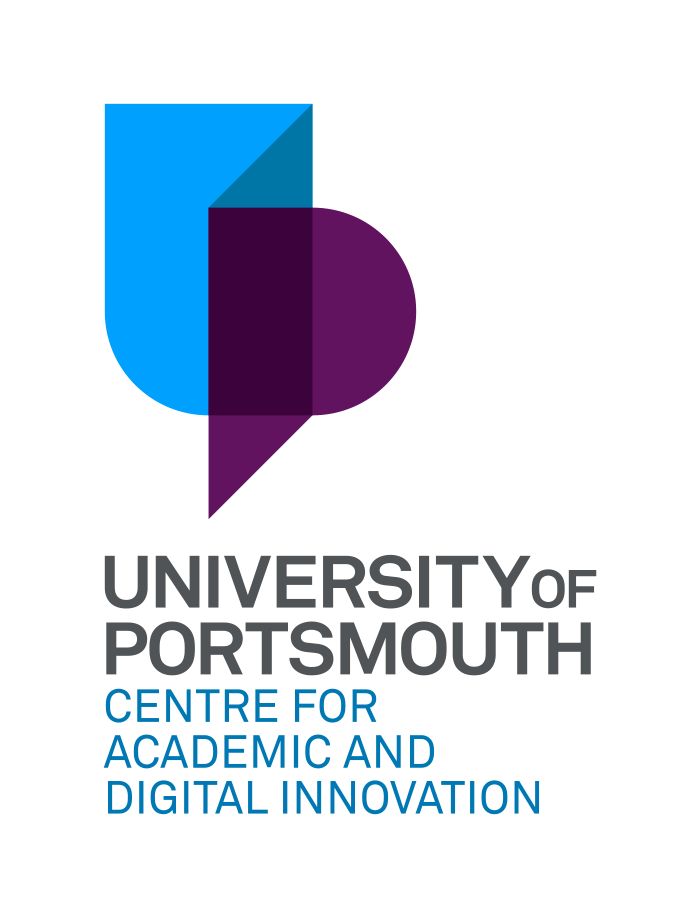Wiseflow provides a mature workflow that enables External Examiners to access student submissions within the platform. This can save significant time compared to downloading and transferring student submissions.
Module coordinators can select which assessments External Examiners can view by allocating External Examiners to specific students' work. This approach allows for access to be given easily to all submissions or a subset of student work that spans the full range of marks.
Manager access is needed within Wiseflow to allocate student work to External Examiners. Module Coordinators, Academic Services and CADI Digital Learning Developers have Manager access to Wiseflow assessments by default. You can request support allocating student submissions to External Examiners via this Service Desk form the CADI Digital team will need to know whether all student submissions should be allocated to the External Examiner or a specific sample.
Importantly, these approaches comply with the University's External Examiner Policy.
Specifically, 3.2.3 outlines the responsibility of External Examiners in terms of being provided with a sample of no less than 20% of the total assessment for the module.
3.3.1 Outlines the External Examiners' rights to see any work submitted for assessment for any module for which they are responsible for.
Module Coordinators are well placed to understand their school-level arrangements for providing External Examiner evidence.
Wiseflow can support both arrangements by allocating a sample of submissions to an External Examiner within Wiseflow or all submissions (using Wiseflow’s Quick Allocation method). By allowing External Examiners to access student work directly within the platform, academic staff can avoid the time-consuming process of transferring submissions to Google Drive. Additionally, storing student submissions in folders on Moodle carries the significant risk of accidental access by other students.
Typically, feedback from External Examiners happens outside of Wiseflow on coversheets provided to the External Examiner.
Overall, Wiseflow's solution for External Examiner access is efficient and secure.
The process diagram below outlines how accounts for external examiners are requested, created, and communicated. It also highlights the separate process for enrolling External Examiners in Moodle modules and corresponding assessments. A crucial step in this process involves Module Coordinators granting access to assessments for the external examiners. External Examiners are not assigned to all students' work by default to prevent the sharing of incorrect assessments if a sampling approach has been taken
You can find helpful user guides to assist staff further down this page.

Future Improvements
CADI staff are currently working with LIS colleagues and Academic Services to enhance the process of creating External Examiner accounts. This improvement aims to eliminate the need to reactivate External Examiner accounts after three months of inactivity. By doing so, we hope to significantly improve the user experience for External Examiners. More information will be provided once this improvement has been made.
External Examiner Access Process
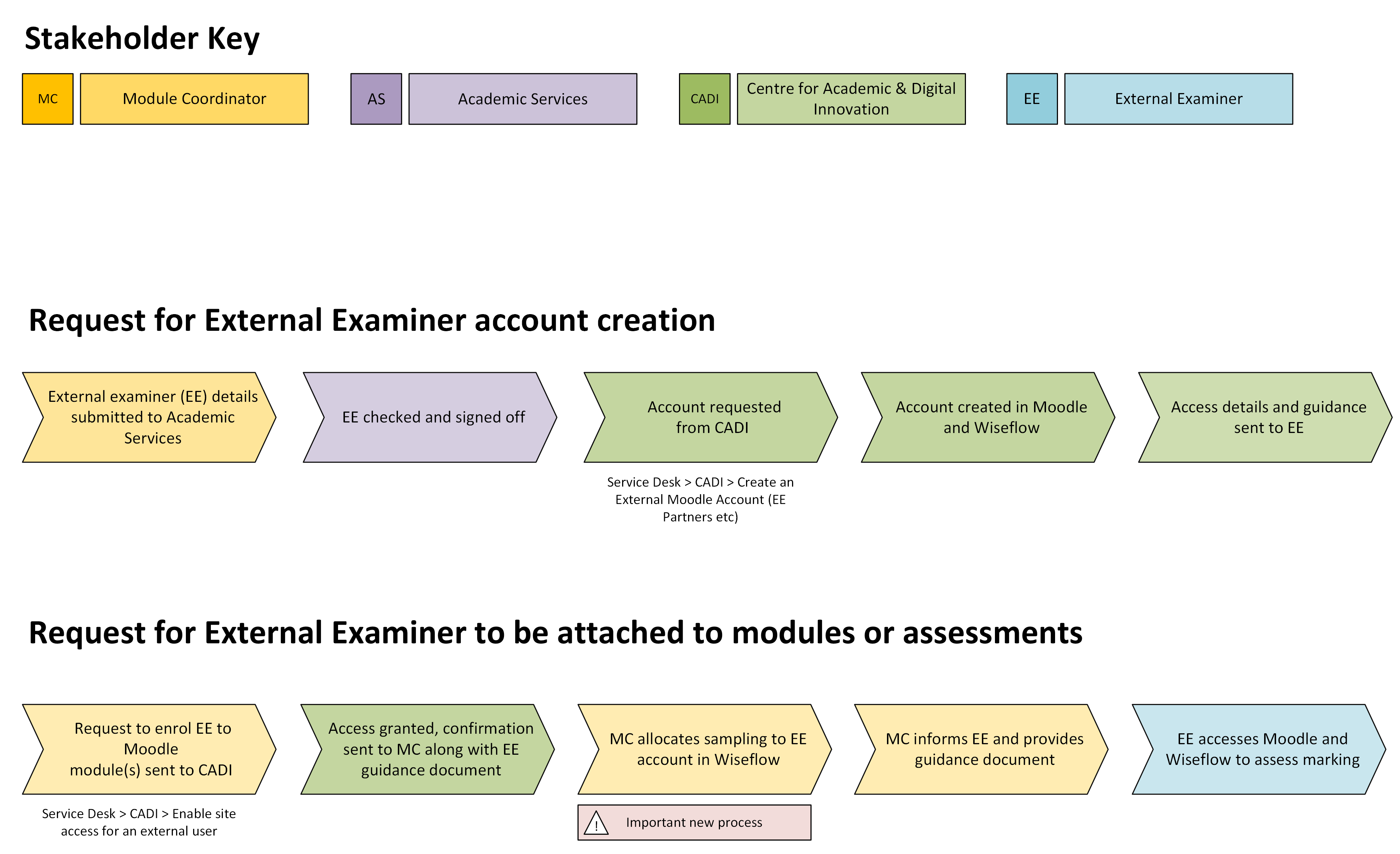
Requests to create and enrol external examiner accounts
Requests for the creation of external examiner accounts and access to Moodle sites should be made via the CADI Service Desk landing page. This is based on the established process undertaken by Academic Services staff and faculty teams detailed in the process diagram above.
https://live.hornbill.com/uopservicedesk/internal/catalog/cadi/
User Guides
Allocating student work to External Examiners (Module coordinators)
Legacy Process (Manual Download and Storage of Student Submissions for External Examiners)
Staff are strongly discouraged from storing folders containing student submissions on Moodle modules. The risk of unintentionally making these submissions accessible to other students is significant, which would constitute a breach of GDPR regulations for the University. Additionally, coordinating and managing this process can be significantly time-consuming. Instead, staff should utilise the external examiner functionality in Wiseflow, which is both efficient and secure.
The guide below illustrates the legacy process for downloading student submissions from Wiseflow. However, staff are strongly encouraged to follow the new process in Wiseflow detailed at the top of this page.
User Guides
Legacy processes for downloading students' submissions from Wiseflow